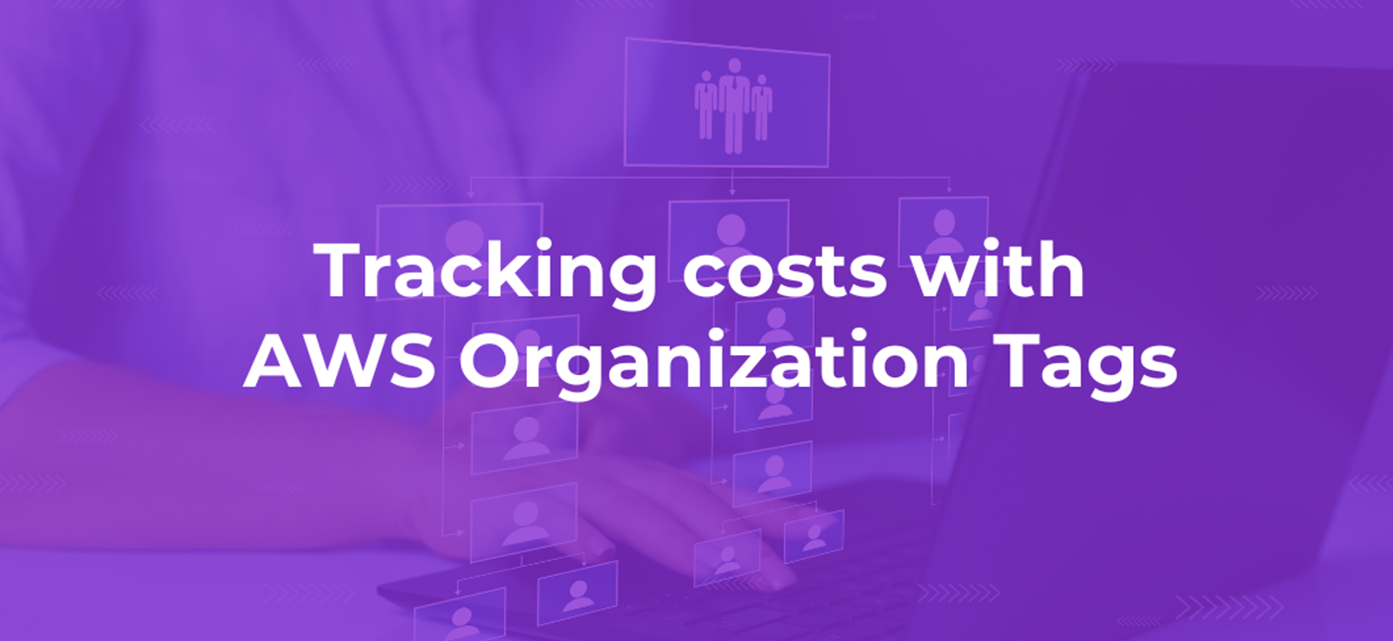With the latest release from DoiT Cloud Navigator, you can now group and filter reports using AWS Organization Tags to more easily and seamlessly integrate them into your cloud billing data.
AWS best practices recommend customers to deploy their applications across multiple AWS accounts. This helps establish and enforce security and billing boundaries between teams, and reduces the impact of operational events.
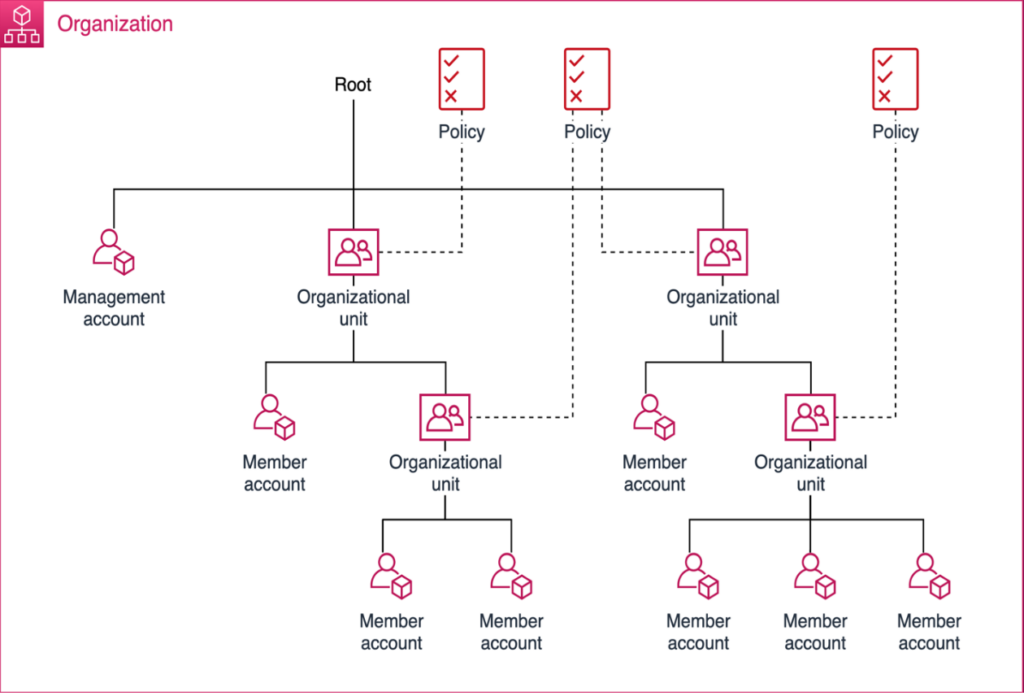
However, tracking the cost of such applications becomes complicated and time consuming.
One of the recommendations is to use Organization Tags to track cost data. In the example above, each ‘Organizational unit’ would get a separate Organization Tag. However, organization, organizational unit, and account tags do not get automatically propagated to billing data.
To correlate these tags with AWS billing data in Cost Explorer, you'd need to use Amazon Athena and Amazon Quicksight, which is a complex and potentially costly process that requires additional expertise and manual effort.
But now with Cloud Navigator, this process is as simple as selecting a new dimension from the dropdown menu in an analytics report.

Using our own product
To showcase the value of Organization Tags as a reporting dimension, we enlisted the help of the DoiT Customer Reliability Engineering (CRE) team. DoiT CREs are subject matter experts across a broad spectrum of domains that help DoiT Cloud Solve customers plan for & execute important cloud initiatives, upskill their teams, and put out technical fires when they arise.
As part of their customer advisory work, CREs utilize short-lived AWS accounts for experimenting with new technologies, reproducing customer bugs, and building PoC architectures or configurations that apply to customers use cases which customers can later deploy on their production environments.
This team has a dedicated AWS Organization, with each team member having an Organizational Unit (OU) under their name; this is where those short-lived AWS accounts reside.
Each team member has an assigned monthly budget for their regular customer service activities that they’re expected to adhere to. To track the costs per team member, they use AWS Organization Tags such as “playground-member" and use them to create Cloud Analytics reports that team managers can use to quickly review their team consumption, and ensure that all of their team members are within the budget.
In addition, if they add AWS accounts to their OUs, these AWS Organization Tags get automatically propagated to all resources within them, without needing additional configuration. This is one of many ways where we can have more traceability and transparency of our cost spend.
Advantages of using AWS Organization Tags
By using AWS Organization Tags, you can:
- Follow the recommended best practices set by AWS for resource management, access management, and cost allocation.
- Get more visibility into resource costs across all your AWS Organizations, especially those that not covered by regular cost allocation tags or resource tags (e.g. SQS, SNS, data transer costs, etc.).
- Track all the AWS resources within your AWS Organizations, regardless of the account they belong to.
- Use the tags your AWS Organizations get by default, across all your resources.
How to use AWS Organization Tags in Cloud Navigator
Once you have the required permissions in your AWS account and DoiT Cloud Navigator, AWS Organization Tags automatically propagate into DoiT's Cloud Analytics reports, attributions, and attribution groups.
To use AWS Organization Tags in your Cloud Analytics reports:
- Log into Cloud Navigator, select Analytics from the top navigation bar, and then select Reports.
- Select ‘Create new report’ or open an existing one, and do one of the following:
- To add AWS Organization Tags in your report, next to 'Dimensions'
- To filter your metrics by AWS Organization Tags, next to 'Filter by'
- To group your metrics by AWS Organization Tags, next to 'Group by'
- Select Organization Tags, and select all the AWS Organization Tags you need for your report.
- Select 'Run Report'

To learn more about how to leverage Organization Tags in your cloud management and FinOps strategies, get in touch with a DoiT expert.